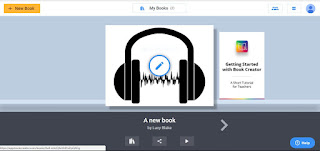I've been playing with a few tools and I'll go in order of my favourites.
Plickers - www.plickers.com
Plickers is a great tool to use if you don't have a great student internet or device availability.
| Pros | Cons |
|---|---|
| Easy to use and easy for students to understand. | You can only ask multiple choice questions. |
| You can download class information into CSV, excel files to review. | You may need to unblock/remove from a blacklist their cloud image sharing site. |
| Easy to see display on the app means you can identify who is getting the right or wrong answers. | You have to download the app onto your mobile device or tablet, trying to do it from a laptop is really hard. |
| Students can easily see if they have voted using the live view on a screen or with a projector. | Difficult to use if windows or light sources are behind students. |
| Students can easily see how they are doing and how others are doing in class, but still remain anonymous with how people have voted. | |
| Student's don't need a device. |
Kahoot
Kahoot is a great way to assess knowledge or get feedback from students and doesn't require an app on students devices to access. It can be used on every type of device mobile and laptops. You can ask multiple choice questions and students love it and its timed and gives points for speed and accuracy.
| Pros | Cons |
|---|---|
| Easy to use and easy for students to understand. | You can only ask multiple choice questions. |
| You can download information regarding how your students have answered. | Every student or group needs a device. |
| It has a group mode so if you don't have 1:1 devices you can allow discussion time. | The music is really annoying, which doesn't sound bad until you have listened to it 10 times in a day. |
| There are loads of quizzes by other teachers that you can use and adapt to your classes. | If your internet connection is patchy in any way the screen will freeze and students will get very upset. |
| Students love it. |
 |
| Kahoot questions with answers |
Mentimeter
Great app to review feedback and to check understanding. Again it asks multiple choice questions but the main point of this is as a decision-making tool. It shows a bar graph on the screen and is great for getting students to collaborate and make decisions. You can also use it to ask a question and students can respond.
| Pros | Cons |
|---|---|
| Looks simple and very easy to view answers | You can only ask multiple choice questions. |
| Students go to a website menti.com and input a code to access the site. | Unless you allow multiple votes it will not allow more than one vote per device. Which is difficult if you don't have 1:1 devices. |
| Unless you allow multiple votes it will not allow more than one vote per device. Which is great for making sure you only get one vote per person. |
Socrative
Still playing with this one so can't yet do a pro's and cons list but I'm definitely finding it interesting. It's a way to get answers from students. It's the only programme that allows long answer questions. Students can also vote on their favourite answer to questions and this allows students to learn from each other.
 |
| Socrative home page |