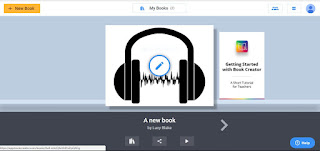BETT
So I went to the BETT conference on Saturday. Wow, that is one big event and it was so busy.Seminars
So I was a bit slack and only went to half of one seminar but there was so much to see! I saw a brilliant discussion from Lauren Thorpe (Head of data and Systems strategy, ARK), Catherine Scutt (Director of Education and research, Chartered College of teaching) and Nic Newman (Partner, Emerge education) all compered by Abdul Chohan (Director of Learning and development, The Olive Tree Free School). So all very experienced individuals, discussing teacher workload. The first Question which really interested me was "How can technology reduce workload?" The answers and discussion were quite enlightening.- Technology in schools should be easy to use and reliable. This is something I'm definitely struggling with at the moment with Microsoft technology it isn't easy to use and it isn't reliable across different platforms. Google sometimes have these issues as well but they seem to be less frequent nowadays.
- Schools need to evaluate the technology they are using to see if it has benefits or whether it is just extra work.
I have been part of an evaluation process in a previous school and I have to say that when we found that the idea had not worked out as successfully as hoped it did not go down well.
I will now be putting in place an evaluation tool to work out if the effort I'm putting in is effective and not losing sleep if it isn't. I think I'll start off with the student's voice as this is often the easiest way to collect feedback. I will try more quantitative analysis with a couple of apps I'll be using later on in the year as well.
- Coursera is a great place to get CPD, yeah it really is.
Technology and apps
Science Journal - Google were showcasing this one and gave me more ideas on how to use it. The Chromebooks have more functionality in some ways than Ipads to use this as they contain a magnetometer but actually, they are still pretty good. Can't wait to use this in more ways.- Available on Google Play and IOS free
Science journal website on google
Book Creator - This is an app where you can make your own book add video, sound, pictures and text. It can be downloaded as an epub or a pdf. The free version allows students to make one book at a time. It doesn't have spellchecker or grammar checker but it does make pretty books that can possibly help organise students work in a clearer fashion. To be fair if you are working on the computer and have Grammarly on your chrome app you can use that to check out the spelling and grammar.
Squid Notes - So I've had a quick play with this and the free app is a way to draw notes but not type them. You can type them and draw on PDF's, however, this is only available in the paid part of the app. Could be useful especially if you get a lot of PDF's and want to write on them digitally and then share them it's only £4.79 for the PDF import tool.
Squid notes webpage - https://www.squidnotes.com
Microsoft specific apps and tools
Paint 3D - Available on any computer installed with Windows 10.
I met some of the developers of this app and they were super excited and really knowledgeable and weirdly enough for people developing tools had actually spoken to teachers (one of the members of their team is a graphics teacher) and they had got some of his students in to test it. I've had a play with it and I can see that for graphics student's it might be great but I can see it being a massive waste of time for student's in science for example.